Another fine day to continue our Photoshop Learning Tutorials! Well, today I thought of talking about the Type Tool. Type tool is used when you want to add a text to your project or work on letters. Unlike any other typing softwares you are familiar with, Phtoshop Type Tool enable you not only to write or in other words, add a text but it also provides you the chance to change it, modify it and enhance it. When I say change it, modify it and enhance it, this does not only mean the usual bolding, italics fonts etc. etc. etc. but other features like Warp text, individual letter modification etc. So without further ado, let's start working on Type Tool.
Showing posts with label Working with Photoshop tools. Show all posts
Showing posts with label Working with Photoshop tools. Show all posts
Friday, July 20, 2012
Thursday, July 5, 2012
Bevel and Emboss | Layer Styles
Bevel and emboss comes in handy when you want to show some depth in your lettering or shapes. The image or the letters get a raised appearance as well as a soild look. May be someone can tell it is a 3D look. anyway today I'm going to show you how to use Bevel and Emboss layer style correctly.
If you see the picture below you can get a small idea about this layer style. Basically this tutorial is for newbies.
Sunday, January 29, 2012
How to Add a Glow - Part 2 | Layer Styles
This is the second part of "How to Add a Glow" tutorial. Previously I've written some posts about Layer Styles Including Inner Glow. If you haven't read them yet,
Outer Glow is another Layer Style which allows to add a color or gradient around an object.
Friday, January 27, 2012
How to Add a Glow - Part 1 | Layer Styles
Glow effect is another option that we can see among Layer Styles. There are two Glow options called Inner Glow and Outer Glow. We'll see the both glow effects one by one. I will tell you about the Inner Glow from this post. Before that if you did not read the first tutorial of
Layer Styles (How to Add a Drop Shadow) click here to read it. It will help you to understand basic things about Layer Styles. Now we'll move on to the Inner Glow.
Open a new document using your appropriate settings.
Go to the type tool and type anything you like.
Thursday, January 26, 2012
How to add a drop shadow | Layer Styles
This is the beginning of the Layer Styles section. First I've selected the "Drop Shadow" tool. "Drop shadow" is a Layer Style that you can see under the "Layer Styles". You can have a little idea about the drop shadow tool by looking at the image above.
First of all we should know what Layer Styles are.
To open Layer Styles,
- Open Layers tab.
- At the bottom of the layers tab there are 7 icons.
- Second icon (Layer Styles icon) contains Layer Styles.
Tuesday, September 13, 2011
how to add a frame to a Photo | Adding Filters
Filters are used to change the appearance of an image, layer or selection in Photoshop. In the Filter Gallery, you can browse through many different types of filters, apply them individually to your image. We'll see how to create a beautiful photo frame. Mainly I'm using filters to create this frame and some layer effects like emboss...
First you should select a canvas.
Go to File ---> New
Set the following values
- Width - 6 inches
- Hight - 3 inches
- Resolution - 200 pixels/inch
- Color mode - RGB
Tuesday, September 6, 2011
Layers Palette
Layers palette is the most important palette in Photoshop. Actually we can't do anything without Layers palette. So here I'm going to explain about it. As I mentioned above Layers palette is the Grand Central Station for managing layers. So I recommend to read this carefully because this is the base of the Photoshop. Layers palette helps us to select objects separately. In Photoshop we can add selections to objects directly which are in separate layers. To do that press and hold Ctrl and click on the layer. Normally Layers palette is positioned on the right bottom of the Photoshop interface. You can see it like this. It will be blank if you do not have any layers in it.
Friday, September 2, 2011
Pen Tool And Selection Tools
Pen tool is a popular tool in all graphic designing softwares. Because it is the only tool that can draw custom shapes. You can see another four options with the pen tool. They are very useful to edit the object which you have drawn. The It is used to draw custom shapes on a image or a file. In the pen tools palette there are five different options. They are,

- Pen Tool
- Freedom Pen Tool
- Add Anchor Point Tool
- Delete Anchor Point Tool
- Convert Point Tool
There are few more things to know before start using the pen tool.
Sunday, August 28, 2011
Lasso Tools
Lasso tools are used to add freehand selections. This tools panel contains three tools.

- Lasso tool
- Polygonal lasso tool
- Magnetic lasso tool
This tools are the most important tools in adding selections. There are few reasons for that. The first one is these are freehand tools except of the Magnetic lasso tool. You can select any shape using Lasso tool or polygonal lasso tool. The Magnetic lasso tool is little bit different with the other two. It is used to select an object which has a clear color difference with the background.
Thursday, August 25, 2011
Working with "Marquee" tools
"Marquee" tools are very important in Photoshop . This tool is used to select areas. As an example when you need to add a color to a certain area first you most select which you want to add color. There are few tools to do this.
They are,
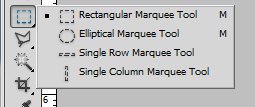
- Rectangular marquee tool
- Elliptical marquee tool
- Single raw marquee tool
- Single column marquee tool
- Lasso tool
- Polygonal lasso tool
- Magnetic lasso tool
All these tools are working in the same way.
Now let's take a deep look at this tool. Before start this lesson open Adobe Photoshop. As I told you before this tool is used to select areas. First you should open an image.
Subscribe to:
Posts (Atom)













