Layers palette is the most important palette in Photoshop. Actually we can't do anything without Layers palette. So here I'm going to explain about it. As I mentioned above Layers palette is the Grand Central Station for managing layers. So I recommend to read this carefully because this is the base of the Photoshop. Layers palette helps us to select objects separately. In Photoshop we can add selections to objects directly which are in separate layers. To do that press and hold Ctrl and click on the layer. Normally Layers palette is positioned on the right bottom of the Photoshop interface. You can see it like this. It will be blank if you do not have any layers in it.
Layers palette is the Grand Central Station for managing layers.
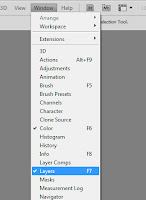
- Go to Windows menu and select Layers.
- Press F7.
How to add a new layer
-Go to Layer-->New-->Layer.
or
-Press Create New Layer button.
How to delete a layer
-Select the layer.
-Press delete key.
or
-Select the layer.
-Press Delete Layer button.
or
-Drag and drop the layer into the Delete Layer button.
How to add layer groups
Layer groups option is useful to find the layers in the same category. By doing this the selected layers will be moved to a folder. You can rename this folder. When you need to edit a grouped layer simply go inside the folder and select the layer before edit. There few ways to group the layers.
-Select the layers(To select multiple layers press and hold Ctrl when you select)
-Go to Layer-->Group Layers.
-Select the layers.
-Press Ctrl+G.
or
-Select the layers.
-Press Create a new group button.
How to make a transparent layer.
-Select the layer you want to make transparent.
-Decrease the opacity value.
These are the basic things to know about the layers palette.
There are some more options like Layer styles,Layer masks. I will write a new post about those....
|
|
|---|
|
Respected Readers:
|
|
|
|---|













0 comments:
Post a Comment
Have a doubt?? Feel free to ask...