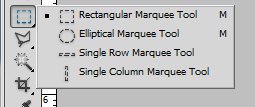Filters are used to change the appearance of an image, layer or selection in Photoshop. In the Filter Gallery, you can browse through many different types of filters, apply them individually to your image. We'll see how to create a beautiful photo frame. Mainly I'm using filters to create this frame and some layer effects like emboss...
First you should select a canvas.
Go to File ---> New
Set the following values
- Width - 6 inches
- Hight - 3 inches
- Resolution - 200 pixels/inch
- Color mode - RGB