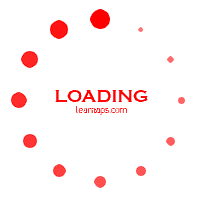Hi guys! Back to lessons after a long break. Straight into the topic so. It's the reflect effect. This lesson you are going to learn today can be also used as one of the Photoshop tutorials for editing photos. Not only that but editing other images, texts or graphics where reflection plays a dominant part like text in black or dark background, Objects on water etc. is easy as breeze. Reflection is a widely used effect in many areas. You may not notice but whenever you visit a website or step outside, advertisements or commercials, banners. headlines depict reflection. Why though? The answer friends is an easy one. Reflection is often used because it shows or in other words say, magnifies the text or image. So that the viewer get a larger view and immediately registers it in their minds. Reflection can be varied accordingly. So that's basically the reflect effect. Let's see how to add it a text and an object.
Monday, October 8, 2012
Sunday, September 16, 2012
How to Add a Light Effect Using Photoshop
Hello everyone! Today's lesson is going to be a very interesting one. Consider this one as one of really cool photoshop editing. What we are going to do today is edit a picture of a car with no headlights and add head lights to the car. Some of you may think it's a bit difficult one. Yes, I see the point because when using light, you have to consider the shadows, other objects near by etc etc etc and not to mention those bubbly kind of particles you get around a photographed source of light. Confused? Don't worry, you'll get what I'm saying if you closely examine the picture of the car with headlights on, I have displayed. Also not the beams of light coming from the head lights and their directions. Now that's a lot of work even for an expert. But with lens flare filter, which we are going to use today this task is lot more easier than you think. Lens flare filter is often used for such editing. Not only the head lights of a car, to increase or show the glare of the sun, a setting sun or a horizon, light from a lamp post, to show the flare of a disco light, whatever may the purpose be, if it's concerning enhancing the lighting or glare of an image you can use this lens flare fliter. I guess the name speaks itself. So without further discussion let's see how we do it.
Wednesday, September 12, 2012
How to create a "LOADING" animated GIF
While I was thinking about what to present you guys today, a simple but a useful animation came up in my mind. It' s the loading animation that we are all familiar with. All most all the time we see that as an indication of progress in softwares, programmes, webpages, blogs we deal with everyday. The use of a loading icon is also numerous. Its appearance hints the viewer, just like a sign that says wait. Also, there is a standard indication or sign for this loading animation (it's a circle now) where if you can remember once it was an animated hour glass. However, typically a round shape, a circle or a ball bearing is used in making loading animation. What we are going to do today is a simple one. A loading animation using a circle. You can always be creative once you learn the photoshop skill in making it. So enough about that, let's make some loading animation!
Wednesday, August 1, 2012
How to change the colour of a specific object in an image
I'm sure that today's lesson will be a very interesting one. And add to that it's quite easy too. Changing the color of a specific object in an image is one of the really cool Photoshop effects you'll ever find. It's highly useful in many occasions such as photo editing and recoloring. Whenever we get the need to re colour images/photos, it's a bit difficult. But with this effect, it's always a job well done with high quality plus even the beginners can do it. Focusing on, there are different ways to change the color but what you are going to learn is changing color of objects using hue/saturation method.
Friday, July 20, 2012
All About Type Tool
Another fine day to continue our Photoshop Learning Tutorials! Well, today I thought of talking about the Type Tool. Type tool is used when you want to add a text to your project or work on letters. Unlike any other typing softwares you are familiar with, Phtoshop Type Tool enable you not only to write or in other words, add a text but it also provides you the chance to change it, modify it and enhance it. When I say change it, modify it and enhance it, this does not only mean the usual bolding, italics fonts etc. etc. etc. but other features like Warp text, individual letter modification etc. So without further ado, let's start working on Type Tool.
Friday, July 13, 2012
How to Add a Motion Effect to a Photo Using Photoshop
What is Motion Effect
Motion effect is often used when we want to show movement in pictures. What you have to understand here is that, motion effect does not make the picture or image move but it simply make the viewer feel or see that it is a still of a moving image. For example if you see the car below before and after the motion effect, you'd understand. Motion effect is handy when using it for a greater effect when speaking often about speed, vehicles, fastness, slow motion, super sonic etc.
Thursday, July 5, 2012
Bevel and Emboss | Layer Styles
Bevel and emboss comes in handy when you want to show some depth in your lettering or shapes. The image or the letters get a raised appearance as well as a soild look. May be someone can tell it is a 3D look. anyway today I'm going to show you how to use Bevel and Emboss layer style correctly.
If you see the picture below you can get a small idea about this layer style. Basically this tutorial is for newbies.
Tuesday, July 3, 2012
How to make an animated gif using photoshop
Today I'm going to tell you about how to make a basic animation using Adobe Photoshop. Here I will teach you step by step. So if you are a beginner there is no problem with that. As this is our first step about animations today I will tell you how to create a slideshow without effects. We can save this as animated gif file to add it to the web or anything you want. Unfortunately we cannot export animated files to SWF format using Photoshop. With this tutorial I'm starting animation lessons.
What is an animation
An animation is the production of images virtually enabled to perform as if they are moving. One of the main objectives of making an animation is to catch the eye of the viewer as they are better at doing it than still images. Not to mention, animated images can also add up liveliness too.
How to Add a Bloom Effect to an Image
Today's subject will be about the bloom effect. It's simple but very effective in enhancing the colours of your images. Bloom effect also increases the liveliness of an image by giving it a colourful brightness. This effect can reduce the dullness of the image to a great extent.Simply put, this effect can add a bit of a bloom to your pictures.
Sunday, January 29, 2012
How to Add a Glow - Part 2 | Layer Styles
This is the second part of "How to Add a Glow" tutorial. Previously I've written some posts about Layer Styles Including Inner Glow. If you haven't read them yet,
Outer Glow is another Layer Style which allows to add a color or gradient around an object.
Friday, January 27, 2012
How to Add a Glow - Part 1 | Layer Styles
Glow effect is another option that we can see among Layer Styles. There are two Glow options called Inner Glow and Outer Glow. We'll see the both glow effects one by one. I will tell you about the Inner Glow from this post. Before that if you did not read the first tutorial of
Layer Styles (How to Add a Drop Shadow) click here to read it. It will help you to understand basic things about Layer Styles. Now we'll move on to the Inner Glow.
Open a new document using your appropriate settings.
Go to the type tool and type anything you like.
Thursday, January 26, 2012
How to add a drop shadow | Layer Styles
This is the beginning of the Layer Styles section. First I've selected the "Drop Shadow" tool. "Drop shadow" is a Layer Style that you can see under the "Layer Styles". You can have a little idea about the drop shadow tool by looking at the image above.
First of all we should know what Layer Styles are.
To open Layer Styles,
- Open Layers tab.
- At the bottom of the layers tab there are 7 icons.
- Second icon (Layer Styles icon) contains Layer Styles.
Subscribe to:
Comments (Atom)